ChocUkDesigns On Facebook
Follow Me On Twitter
Come Find Me on FaceBook
Where To Find Me
TOU
SCRAP KITS FTU & PTU
All ChocUKDesigns items are for personal use only. No commercial use is allowed under any circumstances.
Please do not claim these Scrap Kits, Mini Kits, Cluster Frames or Quick Pages as your own.
Please do not alter it.
Please do not change the filename.
Please Feel free to modify the size to suite your designs.
Sorry Free Cluster Frames or Quickpages ARE NOT ALLOWED Unless Stated In TOUS
You are NOT ALLOWED to use any items in my kits, or the whole kit in general, in any way with which profit may be gained..
*** Example: Making tags or timeline sets for people for monetary gain ***
This means you can use my kits to make tags or timeline/forum sets for free or for your own personal use, but can NOT use my kits or items from my kits
to make things for other people with which you charge any kind of fee in any way, whether it be by monetary gain or by offering up a trade or a service.
** Thank you for your continued support **
CLUSTER FRAMES
YOU ARE NOT TO RIP MY CLUSTERS FRAMES SNAGS
YOU ARE NOT TO RIP OR ADD NAMES
DO NOT CLAIM ANY OF MY WORK
AS YOUR OWN
DO NOT SHARE MY WORK
AND PLEASE ALWAYZ DIRECT PEOPLE TO MY BLOG
ALL FREE DOWNLOADS AND SNAGS ARE ALL REGISTERED COPYRIGHTS
Copyright © ChocUkDesigns 2016 All rights Reserved
MANY THANKS
LOVE ALWAYZ
JAX
XXXXXX
REVOKED USAGE
Angel Klauer Cornett
Mary/Donna Klauer Cornett
About Me
Blog Links
- Bratty Dezinz_PurePurrfection
- Michelle's Myths
- Dance In The Rain
- Tiny Turtle Designs Store
- Heathers Devine Dezigns
- Rissas Designs
- Irish Princess Designs
- FwTags Creations
- Swan Scraps
- Evol Angel Scraps
- Redheaded Ladybug Scraps
- Scraps By Danielle
- Manipulated By Magik
- Kizzed By Kelz
- Whisper In The Wind Designs
- Daz Designs/Janes Posers
- Stormy Creationz
- Devilish Dezines
- RenderArtWorld
- Bee N Creative 4 Less
- Cherry Berry Scraps
- CherryBerry's Other Store
- CountryBug Tuts
About Me
Archives
-
▼
2016
(280)
-
▼
May
(36)
- NEW RELEASE NOW IN STORES - Oky Draft Harley Quee...
- NEW RELEASE IN STORES NOW - Oky Draft CU/PU Swizzl...
- Dance In The Rain Is Having A CT Call!!!!!!!!!!!!!...
- CT ChocUkDesigns PTU Tutorial For Digi Divas On Be...
- NEW RELEASE IN STORES NOW - Part Of Your World PTU...
- NEW RELEASE IN STORES NOW - Born In The USA Cluste...
- NEW RELEASE IN STORES NOW - Elegance In Steam Clus...
- NEW RELEASE IN STORES NOW - Lady Mishka CU/PU Prin...
- CT ChocUkDesigns PTU Tutorial For Michelle's Myths...
- CT ChocUkDesigns PTU Tutorial For Digi Divas & Dan...
- NEW RELEASE EXCLUSIVE TO DIGI DIVAS - Customized C...
- NEW RELEASE NOW IN STORES - Oky Draft Joker Chibi ...
- ChocUkDesigns Is Celebrating National Scrapbooking...
- TAG SHOW OFF By CT Roxi's Creations Using My PTU S...
- TAG SHOW OFF By CT Michelle's Myths Using My PTU D...
- TAG SHOW OFF By CT Michelle's Myths Using My Digi ...
- TAG SHOW OFF By CT Michelle's Myths Using My Digi ...
- TAG SHOW OFF By CT Michelle's Myths Using My Digi ...
- TAG SHOW OFF By CT Marisa's Twizted Tags Using My ...
- TAG SHOW OFF By CT Jo's Zone Using My PTU Scrap Ki...
- TAG SHOW OFF By CT Jamie's Far Away Designs Using ...
- TAG SHOW OFF By CT Jamie's Far Away Designs Using ...
- TAG SHOW OFF By CT Heather's Sweet Designz Using M...
- TAG SHOW OFF By CT Heather's Sweet Designz Using M...
- TAG SHOW OFF By CT Heather's Sweet Designz Using M...
- TAG SHOW OFF By CT Gen Love Using My PTU Digi Diva...
- TAG SHOW OFF By CT Gen Love Using My Digi Divas Ex...
- TAG SHOW OFF By CT Gen Love Using My PTU Scrap Kit...
- TAG SHOW OFF By CT Carrie's Creative Corner Using ...
- TAG SHOW OFF By CT Carrie's Creative Corner Using ...
- TAG SHOW OFF By CT Xoiya's Sweet Creations Using M...
- TAG SHOW OFF By CT Xoiya's Sweet Creations Using M...
- TAG SHOW OFF By CT Amy Marie's Tag Creations Using...
- TAG SHOW OFF & PTU TUTORIAL By Marie's Designs For...
- TAG SHOW OFF By Blissful Designs Using My Cano Exc...
- TAG SHOW OFF By June Using My Zaric Exclusive Will
-
▼
May
(36)
Followers
Monday, 16 May 2016
CT ChocUkDesigns PTU Tutorial For Digi Divas On Behalf Of Alehandra Vanhek For Geisha & Ally Cat's Purrfect Kit Creations' Matching Scrap Kit - Timeline Set
CT ChocUkDesigns PTU Tutorial For Digi Divas
On Behalf Of Alehandra Vanhek For Geisha
& Ally Cat's Purrfect Kit Creations' Matching Scrap Kit - Timeline Set
DO NOT COPY AND SHARE
PLEASE DIRECT PEOPLE TO MY BLOG
DO NOT CLAIM AS YOUR OWN
Supplies Need:-
Tube: Alehandra Vanhek - Geisha
You Can Purchase This Gorgeous Tube
At Digi Divas:-
Scrap Kit Used: ACPKC's - Geisha
Which Is An Exclusive Kit Match
Which You Can Also Purchase Exclusively At:-
Digi Divas
Plug In: Xero - Porcelain
AAA Frames - Foto Frame
EyeCandy 4000 - Gradient Glow
Font Of Choice
A Working knowledge Of PSP
Lets Begin With My Tutorial
Open PSP & Your Tube
For Banner
Open a New 851 x 315 Resolution 200
Using The Following Drop Shadow UNLESS STATED:-
V&H: 2 OP: 50 Blur: 5 Color: Black
Repeat With V&H: -2
Open & Copy Paper 2
Paste As New Layer
Activate Freehand Selection Tool & Activate Geisha
Remove Make Up Layer & Draw Round Her Head
Copy As Merged & Paste As New Layer On Canvas
Resize By Resize By 80%
Plug: in: Xero - Porcelain
Softness: 50
Strength: 128
Brightness: 128
Red Channel: 0
Green Channel: 0
Blue Channel: 255
Click Ok
Adjust - Soften - Soften More
Layers - Properties:-
Blend Mode: Hard Light
Op:80%
Click Ok
Open & Copy Frame 6
Paste As New Layer & Resize By 65%
Move So Tube's Face Fits In Middle Square
When Happy Activate Magic Wand Tool
Click Inside Middle Square
Selections - Expand By 13 - Invent
Activate Tube Layer & Hit Delete On Your Keyboard
KEEP SELECTED
Activate Paper Layer & Again Hit Delete
Selections - None
Activate Top Layer
Activate Tube Again
Selections - None
Add Make Up Layer & Copy As Merged
Paste As New Layer & Resize By 45%
Open & Copy The Following Elements :-
Activate Bottom Layer
34
29
43
18 - Resize By 75%
40 - Resize By 60%
24 - Resize By 75% - NO DS NEEDED
Activate Frame Layer
17 - Flip - Resize By 55%
48 - Resize By 55%
23 - Resize By 55%
Activate Top Layer
15 - Resize By 50% - Free Rotate Left By 22 Degrees
13 - Resize By 60% - Free Rotate Left By 60 Degrees - Mirror
11 - Resize By 50% - Free Rotate Left By 60 Degrees
12 - Resize By 60% - Free Rotate Left By 60 Degrees
Hold Shift + D To Duplicate Canvas
Move To Side For Now Will Be Using For Avatar
Layers - Merge - Merge All (Flattern)
Plug In: AAA Frames - Foto Frame:-
Width: 10
Brightness:50
Stroke: 20
Matte: 0
Red: 0
Green: 0
Blue: 0
Op:70
Click Ok
Image - Add Borders
Original Dimensions - Pixels Selected
Symmetric Checked
Size In Pixels:20
Color: Blue (For Now)
Click Ok
Activate Magic Wand & Click Inside Border
Selections - Invent
Edit - Copy
Effects - 3D Effects
Cutout:-
Offset:- Vertical & Horisontal: 2
Attributes:- Opacity: 75 Blur: 10.00
Color:- Shadow Color: #f6f6f6
Back Fill Interior With Color: Unchecked
Click Ok
Repeat With V&H: -2
Selections - Invent
Edit - Paste Into Selection
Effects - 3D Effects - Inner Bevel:-
Bevel:-
Bevel: 6
Width: 5
Image:-
Smoothness: 5
Depth:2
Ambience: 2
Shininess: 1
Light:-
Color: White
Angle: 325
Intensity: 40
Elevation: 50
Click Ok
Selections - None
Image - Resize With Following Settings:-
Make Sure At Bottom Use The Following Settings:-
Resample Using: Bicubic & Checked
Maintain Original Print Size & Lock Aspect Ratio - Both Unchecked
Resize All Layers: Checked
Pixel Dimensions (100%x100%)
Width: 851
Height: 315
Pixels: Selected From Drop Down
Print Size:
Width: 2.837
Height: 1.050
Pixels: Selected From Drop Down
Resolution: 300.000
Pixels/Centimeter: Selected From Drop Down
Click Ok
Activate Your Top Layer
Layers New Raster Layer - Add All Copyright Info
Layers New Raster Layer - Add Watermark
Mulan - Size 24 - Stroke 2 - Bold
Click Foreground and change to Close Off
Click Background and Change to White
Type The Following:-
When Will My
Reflection Show
Who I Am Inside
Position WordArt
Convert Raster To Layer
Plug Ins: Eyecandy 4000 - Gradient Glow
Color: #de7e9d
Glow Width: 5.00
Soft Corners: 25
Overall Op: 100
Draw Only Outside Selection Checked
Click Ok
Repeat Gradient Glow
Glow Width: 3.00
Click Ok
Mulan - Size 48 (resize To Preferred) - Stroke 2 - Bold
Click Foreground and change to Close Off
Click Background and Change to White
Type Your Name (Optional)
Convert Raster To Layer
Plug Ins: Eyecandy 4000 - Gradient Glow
Color: #de7e9d
Glow Width: 3.00
Soft Corners: 25
Overall Op: 100
Draw Only Outside Selection Checked
Click Ok
Repeat Plug In
All Done
Save As Either JPEG Or PNG
For Avatar
Activate Duplicate Image from Earlier
Activate Crop Tool
Draw Inside Timeline Cover
Make Sure Width Is: 300
Make Sure Height Is: 300
Place Square In Position Your Happy With
Once Happy Double Click On Your Mouse
I Chose Right Hand Side
Layers - Merge - Merge All (Flatten)
Repeat Above Steps From Banner
Starting From
AAA Frames - Foto Frame:-
Stop At Resize
Activate Your Top Layer
Layers New Raster Layer - Add All Copyright Info
Layers New Raster Layer - Add Watermark
Layers New Raster Layer
Activate Font Tool
Mulan - Size 48 (resize To Preferred) - Stroke 2 - Bold
Click Foreground and change to Close Off
Click Background and Change to White
Type Your Name (Optional)
Convert Raster To Layer
Plug Ins: Eyecandy 4000 - Gradient Glow
Color: #de7e9d
Glow Width: 3.00
Soft Corners: 25
Overall Op: 100
Draw Only Outside Selection Checked
Click Ok
Repeat Plug In
All Done
Save As Either JPEG Or PNG
Thank you very much for following my Tutorial
I would love to see your results
and
any feedback
Please Email Me
At
Dont Forget To Check-Out Ally's Blog
Ally Cat's Purrfect Kit Creations
&
Digi Divas
Tutorial Written By ChocUkDesigns
Retained by "Copyright © ChocUkDesigns 2016 All rights Reserved"
ELMO-HYNW-DYIY-GHDX
Subscribe to:
Post Comments
(Atom)
Labels
- 4th July (21)
- 7 Deadly Sins (2)
- A [Space] Between (5)
- A Dark Hunter Kit (4)
- A Dark Hunter Series (4)
- Ads Call (3)
- Adult (4)
- Advertising (66)
- Alehandra Vanhek (17)
- Alex Prihodko (15)
- Alfadesire (2)
- Alice (22)
- All Dolled Up Store (843)
- All That Glitterz (54)
- Alphas (2)
- AlwaysSmiling (5)
- AlwaysSmiling CU/PU (2)
- Amy Marie (2)
- Amy Marie Hatton (2)
- Andy Cooper CU/PU (43)
- Angel (50)
- Angel Wings (3)
- Angelica.S (4)
- Angelica.S CU/PU (2)
- Angels & Artists Against Lyme Collab (2)
- Animals (149)
- Art Nouveau (6)
- Arthur Crowe (55)
- Arthur Crowe CU/PU (27)
- Arthur Crowe's Factory (28)
- Artistic Designz Store (57)
- Attitude (22)
- Autumn (100)
- Awareness (2)
- Baby (7)
- Baby Shower (6)
- Badges (1)
- BCA (17)
- Beach (49)
- Becky Lynch (1)
- Bee NCreative4less (2)
- Berry Applicious (6)
- Big Head Dolls (4)
- Biker (1)
- Black Friday (2)
- Blythe & Friends (2)
- BMS (7)
- Bonus (2)
- Bonus Alphas (1)
- Bonus Freebie (9)
- Bonus Tube (1)
- Boo Crew (1)
- Bookworm Dezines (2)
- Boy (6)
- BrattysDezinz (12)
- Breast Cancer Awareness Month (13)
- Bride (1)
- Broken Dolls (8)
- Bubble Baby Collection (24)
- Bundle (16)
- Buy My Store (8)
- Cameos (2)
- Candy (20)
- Carmin Gates (2)
- Carmin's Chaos (2)
- Carpe Diem Tubes (1)
- Cartoon (2)
- Carts (1)
- Cas Scrap Kit (1)
- Casper Peterson (5)
- Cat (2)
- Celinart Pinups (1)
- Charles Bristow (2)
- Chibis (62)
- Chocolate (4)
- ChocUkDesigns (26)
- ChocUkDesigns CU/PU (1)
- Chris Pastel (8)
- Chris Pastel CU/PU (2)
- Christmas (166)
- Christmas Angel (2)
- Claire Slack (2)
- Clearance (4)
- ClipArt N Bits (14)
- Clothing (20)
- Clown (4)
- Cluster Frames (66)
- Cluster Maker Call (1)
- Clusters (1)
- Coffee (5)
- Collab (73)
- Collab CT Team (5)
- Color Me In Steam (12)
- Color Me In Steam Bundle (1)
- Color Series (11)
- Comic Book (3)
- Commission (5)
- Commission Tube (2)
- Contest (1)
- Countries (1)
- Country (2)
- Cowgirl (4)
- Creating (2)
- Creative Scraps By Crys (2)
- Crime (4)
- Crystal Jones (2)
- CT (1)
- CT Michelle's Myths (3)
- CT A Lil Mz Brainstorm (1)
- CT Ally Cat's Purrfect Kit Creations (2)
- CT AngelWingScrap (1)
- CT Bee NCreative4less (33)
- CT BrattysDezinz (29)
- CT BusyScrappin (2)
- CT Cairine's Creations (1)
- CT Call (10)
- CT CarolAnn's Creations (1)
- CT Chachaz Crreationz (1)
- CT CherryBerry (17)
- CT ChocUkDesigns (15)
- CT Claudia's Creationz (2)
- CT Cuddz Reflections (2)
- CT Dance In The Rain (77)
- CT Daz Designs (10)
- CT Designs By Norella (4)
- CT Designs In Reflections (1)
- CT Devilish Dezines (14)
- CT Dezignz By Vi (10)
- CT Digi Divas (12)
- CT DiPo Design (1)
- CT Ditzy Dezigns (2)
- CT Diva Designz (1)
- CT Dream Designs (1)
- CT Edelweiss Design (1)
- CT EricaWilma Sensibility (3)
- CT Evol Angel Scrapz (21)
- CT FwTags Creations (38)
- CT Hannys Designs (5)
- CT Heathers Devine Dezigns (47)
- CT Irish Princess Designs (6)
- CT Jenn's Designs (1)
- CT Jennys Designz (14)
- CT JTs Designs (2)
- CT KizzedByKelz (38)
- CT Leterati Artful Scraps (2)
- CT Made By Justine (2)
- CT Michelle's Myths (40)
- CT Michelle's Myths Dolls (2)
- CT Poser By Butterfly (1)
- CT Poser By Rotfuchs (1)
- CT Render Art World (13)
- CT Scraps By Danielle (9)
- CT Sensibility Scrapping (3)
- CT Starz Creationz (2)
- CT Swan Scraps (10)
- CT Tags (543)
- CT Team (341)
- CT Tiny Turtle Designs Store (11)
- CU (5)
- CU/PU (1)
- CU/PU Chibis (225)
- CU/PU Dolls (63)
- CU/PU Elements (1244)
- CU/PU Pack (1056)
- CU/PU Tube (770)
- CU4CU (5)
- CU4CU & CU Only (1)
- CU4CU/CU/PU Exclusive (12)
- Custom (2)
- Customized Chibis (1)
- Cyber Monday (2)
- Daelmans Designs (883)
- Dance In The Rain (17)
- Danny Lee CU/PU (11)
- Dark (90)
- Dark Fairy (2)
- Day Of The Dead (1)
- Daz Designs (5)
- Daz Designs And Brattys Dezinz Store (33)
- Daz Studio Designs (1)
- DD (4)
- Decades (6)
- Dee'sSign Depot (2)
- Designs By Norella (20)
- Designz Scraps Shop (412)
- Devil (3)
- Dezignz By Vi (4)
- Di Halim (2)
- Dia De Los Muertos (1)
- Diabetes (2)
- Diabetes Awareness Month (2)
- Digi Divas (118)
- Digi Divas CT Team (15)
- Digi Divas Exclusive (87)
- Digi Divas Exclusive Dark & Gothic Collab (3)
- Digi Divas Exclusive Summer Beach Party Collab (1)
- Digital Designer Resources (564)
- Disco Science (2)
- Discord (2)
- Dog (1)
- Doggy (1)
- Doll (14)
- Dollie (6)
- Dolls (41)
- Domestic Violence Awareness (1)
- Dragon (1)
- Dreams Color Series (3)
- Dressy Lady (6)
- Drink (3)
- Easter (63)
- Edge Boarders (2)
- Elegance Team CU/PU (32)
- Elegance_AbbeyDawn CU/PU (2)
- Elegance_Alex Vierra CU/PU (3)
- Elegance_Atarika CU/PU (2)
- Elegance_Attila CU/PU (9)
- Elegance_Chris Evg CU/PU (2)
- Elegance_Daryshka CU/PU (2)
- Elegance_Diana Usmanova CU/PU (2)
- Elegance_Dilara CU/PU (3)
- Elegance_Doriana CU/PU (10)
- Elegance_Eenniizzie CU/PU (7)
- Elegance_GraceWolf CU/PU (2)
- Elegance_Igreens CU/PU (3)
- Elegance_Ilmi.art CU/PU (1)
- Elegance_Jenny CU/PU (4)
- Elegance_Kela CU/PU (8)
- Elegance_Ketka CU/PU (6)
- Elegance_Kira.Sg CU/PU (2)
- Elegance_Lilith CU/PU (2)
- Elegance_LinaRuby CU/PU (1)
- Elegance_Loona CU/PU (1)
- Elegance_Marusova CU/PU (4)
- Elegance_MaryDraws CU/PU (2)
- Elegance_Milla CU/PU (6)
- Elegance_Nataliia CU/PU (1)
- Elegance_Nataliia_Cgart CU/PU (2)
- Elegance_Ponomar CU/PU (2)
- Elegance_Rosewood CU/PU (2)
- Elegance_Satin Grin CU/PU (2)
- Elegance_Sheokate CU/PU (12)
- Elegance_Spleen Dora CU/PU (2)
- Elegance_SSsson CU/PU (2)
- Elegance_Tarya CU/PU (25)
- Elegance_Trinity CU/PU (1)
- Elegance_Viket CU/PU (5)
- Elegance_Yulya CU/PU (10)
- Elegance_ZouWu CU/PU (2)
- Elements (85)
- Elf (7)
- Elf Witches (9)
- Elizabeth Austin (3)
- Ellie Milk (3)
- Emo (19)
- Eskada CU/PU (14)
- Eugine Rzhevskii (1)
- Exclusive (16)
- Exclusive R4R (3)
- Exclusive Scrap Kit (141)
- Exclusive Tube (38)
- Expired (1)
- Facebook (2)
- Faery Ink CU/PU (6)
- Fairy (58)
- Fairy Tales (10)
- Fall (116)
- Fallen Angel (5)
- Fantasy (94)
- Fashion (2)
- Festive Bundle (5)
- Fiodorova Maria (1)
- Flash Sale (1)
- Flower Template (1)
- Flowers (10)
- Food (95)
- For Payton (3)
- For Rebecca (1)
- For YoYo With Love (1)
- Forum Set (5)
- Frame (4)
- Frames (3)
- Free CU (2)
- Free Gift (1)
- Free PU (1)
- Free With Purchase (6)
- Freebie (48)
- FTU (54)
- FTU Scrap Kit (5)
- FTU Tutorial (2)
- Full Store (2)
- FWTags Creations (2)
- Gamer (8)
- Gangster (15)
- Geek (11)
- Gifts (8)
- Gin O Clock (1)
- Gingerbread Angels (6)
- Gingerbread Angels Dolls (3)
- GINNERSRUS (1)
- Girly (50)
- Goddess (5)
- Goldwasser CU/PU (87)
- Goth (196)
- Grand Re-Opening (1)
- Graphfreaks (11)
- Graphic Novel (2)
- Graveyard (1)
- Guest CT (39)
- Gypsy (2)
- Halloween (219)
- Hania's Design (3)
- Heartbeatz Creationz (11)
- Heartbeatz Creationz Exclusive (2)
- Hearts (2)
- Heathers Devine Dezigns (1)
- Here For You (1)
- High School (3)
- Hippie (1)
- Historic (2)
- Holiday Doll Series (5)
- Homes (1)
- Hope (2)
- Horror (61)
- Hula (1)
- IKH Designs CU/PU (15)
- Important (2)
- IN LOVING MEMORY (1)
- In The Arms Of A Angel (2)
- Indian (1)
- Infant loss Awareness (7)
- Ingrid Crowe CU/PU (3)
- InkkFreakk (2)
- Insects (11)
- Inspirations Of Scrapsfriends (6)
- Inspired By (6)
- IOSF (1)
- Irish (18)
- Ishika Chowdhury (7)
- Ishika Chowdhury CU/PU (67)
- Ismael Rac (12)
- Ismael Rac CU/PU (104)
- Jack (1)
- Jakob Kramer (3)
- Jane's Free Posers (3)
- Jenn's Garden (1)
- Jewels (2)
- Joker (2)
- Jose Cano (24)
- Julia Fox CU/PU (36)
- Jungle (1)
- Kajenna (2)
- Kandii Popz Dezignz CU/PU (11)
- Katharine (5)
- KawaiiR4RStudio CU/PU (2)
- Keith Garvey (45)
- Kimberly Garner (2)
- Kit Match (119)
- KIT Promo (71)
- KIT Promo CT Team (46)
- Kitty (2)
- Kittz Kreations (1)
- Kiwi FireStorm (5)
- Kiwibg (21)
- KiwiBG CT Team (5)
- KizzedByKelz (35)
- KRMRadio (21)
- Lady Mishka (8)
- Lady Mishka CU/PU (42)
- League (4)
- Lemur Designs CU/PU (11)
- Lest We Forget (1)
- Lidia Misfit (1)
- LightArtist_XXX (1)
- Limited Edition (1)
- Lollipop n Gumdrops (6)
- Love (54)
- Love4Carmin (2)
- Low Budget Scrapping (389)
- Luke Friend (1)
- Lysisange (4)
- Lysisange CU/PU (8)
- Madtrekkie (4)
- Magic (1)
- Magik (10)
- Man (3)
- Manipulated By Magik (25)
- Masks (2)
- Massive Clearance Sale (4)
- Mau Patatas CU/PU (2)
- Medical (3)
- Mega Collection (1)
- Mega Kit (2)
- Mega Pack (9)
- Mermaid (30)
- Mexican (1)
- Michal Brannan (2)
- Michal's Designz (2)
- Michelle's Myths (58)
- Michelle's Myths Dolls (12)
- Millie (2)
- Millie's PSP Madness (2)
- Mini Scrap Kit (10)
- Mirella (5)
- Misticheskaya (3)
- Monday Madness (5)
- Money (2)
- Mother's Day (3)
- Movies (6)
- Music (30)
- My Scrap Kits (323)
- My Stores (899)
- Mystical (6)
- Mystical Scraps (524)
- Natalia NZ (3)
- National Scrapbooking Week (1)
- Nationality (1)
- Native (1)
- Nature (103)
- NCIS (1)
- Nerd (10)
- New Years (52)
- Next 3x Months Releases Only (1)
- Nightmare Before Christmas (9)
- Nocturne (2)
- Oky Draft (4)
- Oky Draft CU/PU (14)
- Onawiss (1)
- Oriental (2)
- Orkusart (5)
- Paint (1)
- Patriotic (28)
- Pets (7)
- PHIL (1)
- Photography (1)
- PicsForDesign (1000)
- PicsForDesign Exclusive (12)
- Pilgrim (5)
- Pink For Hope (1)
- Pirate (18)
- Pirates (15)
- Ponies (1)
- Poser (4)
- Poser By Butterfly (1)
- Princess (2)
- Promotions (1)
- PTU (2)
- PTU NOW FTU (7)
- PTU Scrap Kit (319)
- PTU Tut (2)
- PTU Tutorial (255)
- PU (2)
- PU Pack (1)
- PU Scrap Kits (1)
- Pumpkin Cluster Frame Frame 1 & 2 (1)
- Puppy (5)
- PurePurrfection (20)
- Queen (3)
- Quick Page (4)
- R4CU (25)
- R4R (177)
- RavenSong (2)
- Reaper (3)
- Rebecca Sedwick (1)
- Redheaded Ladybugs Scraps (21)
- Render Art World (1)
- Resell4Resell (203)
- Retired (6)
- Retro (2)
- Return (1)
- Revoked (1)
- Ribbons With Pins (1)
- Rissa's Designs (7)
- Rivusdea (1)
- ROB (1)
- Robyne (2)
- Rock (21)
- Rockabilly Roadhouse Collab (1)
- Roman Zaric (15)
- Roman Zaric Tubes Store (13)
- Royal (1)
- Sabbat (1)
- Sailor (5)
- Sale (30)
- Santa (3)
- SATC (2)
- Save Me A Seat In Heaven Bro (1)
- School (5)
- Science (2)
- Scrap Kit (223)
- Scrap Kits & Cluster Frames Only (1)
- Scrap-A-Licious (18)
- Scraps By Danielle (14)
- Scraps n Company (45)
- Scrapznstuff (1)
- Script & Template (1)
- Script & Template Test PSP 9 (1)
- SCS (1)
- SCS Exclusive (4)
- Sea (85)
- Seasonal (749)
- Seasonal Dolls (3)
- Seasons (1)
- Selfie (2)
- Selisan Al-Gaib (2)
- Sensibility Scrapping (1112)
- Series (4)
- Sexy (112)
- Shani Kenny (2)
- Sharers (1)
- She Got The Jax (2)
- Sherri Baldy CU/PU (1)
- Shopping (2)
- Shops (1)
- SimplyCU4U (50)
- Skull (4)
- Sleep (6)
- Smiley Creations Shop (25)
- Smiley Creations Shop CT Team (10)
- Smiley Creations Shop Exclusive (1)
- Snags (10)
- Snow (8)
- Snow Bunny (1)
- Social Media (3)
- Song Lyrics (3)
- Sonnis Pride (4)
- Sorceress (2)
- Souldesigner (4)
- Space (2)
- Spazz (22)
- Spazz'd Art (6)
- Spazz's Online Baby Shower Collab (2)
- Specials (1)
- Sports (2)
- Spring (141)
- St Patrick's Day (32)
- Stan Dudin (2)
- Starry (1)
- Steam Color Series (5)
- Steampunk (66)
- Steampunk Alice (2)
- Steampunk Fairy (3)
- Steampunk Mad Hatter (2)
- Steampunk Red Queen (2)
- StellaFeliceArt CU/PU (2)
- Stop Bullying (1)
- Store Collab (9)
- Sugar Skull (12)
- Sugar Skulls (10)
- Summer (104)
- Super Fanatical Bundle (4)
- Supernatural (5)
- Swan Scraps CU/PU (531)
- Sweet Pin Up (1)
- Sweet Temptations Bundle (5)
- Tag Show Off (42)
- Tags (18)
- Tags Made With My FTU (11)
- Tags Made With My Kits (4)
- Tags Made With My Tuts (1)
- Tattoo (3)
- Tea Pots (1)
- Template (200)
- Templates (6)
- Thanksgiving (79)
- The Art Of Jose.A.Cano Store (20)
- The Art Of Tony Tzanoukakis Store (10)
- The Hunter CU/PU (4)
- Time Lord (1)
- Timeline Cover (1)
- Timeline Sets (34)
- Tiny Turtle Designs (2)
- Tiny Turtle Designs Exclusive Artists (23)
- Tiny Turtle Designs Store (20)
- TLKPurrfection (1)
- Tony Tzanoukakis (12)
- Tony.T (10)
- TOU (3)
- Toy (1)
- Treasure (1)
- Trinita (5)
- Tropical (4)
- Tube (12)
- Tubes (1)
- Tubes4Taggers (3)
- Unicorn (7)
- Unicorn Babies Collection (1)
- Unicorns (4)
- Update (4)
- Usage Revoked (1)
- Vadis (1)
- ValentinaAndDesign (3)
- Valentine (104)
- Vampire (32)
- VeryMany (7)
- VeryMany Tubes (1)
- Vintage (46)
- Wedding (1)
- Wench Designs (1)
- Wendy Gerber (1)
- Western (5)
- Whisper In The Wind (2)
- Wiccan (42)
- Wicked Diabla Designs Store (4)
- Wicked Princess Scraps (2)
- Winchesters Scrap Kit (1)
- Windows (2)
- Winter (139)
- Winter Fairy (2)
- Wonderland Tea Party (1)
- Woodland (3)
- WWE (3)
- X-Rated (1)
- Yuki CU/PU (156)
- Zebrush (1)
- Zindy (1)
- Zlata_M (8)
- Zlata_M CU/PU (4)
- Zombie (7)
- Zombies (2)
- Zoo Keeper (2)









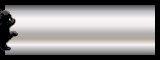
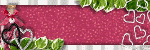
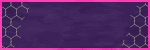
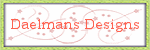
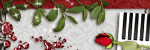

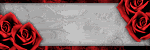


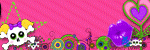

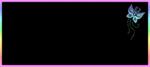

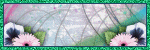
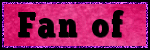
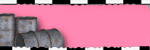
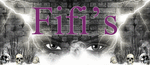
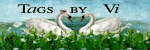
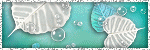

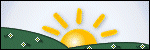
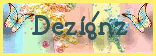
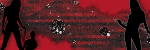


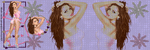

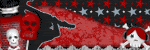
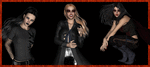
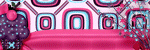
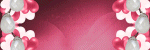
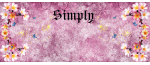

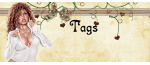




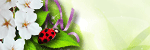
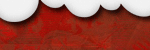
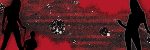

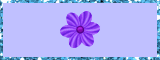

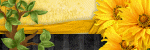











































0 comments:
Post a Comment